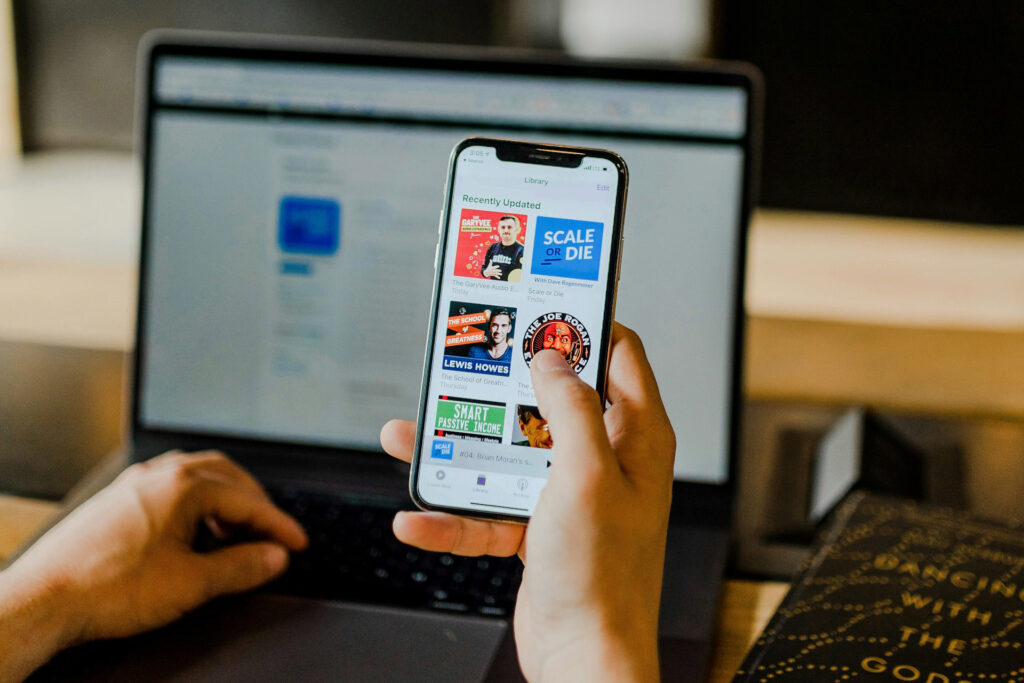
Adding a podcast link to your Linktree is a fantastic way to attract new listeners and boost your podcast’s visibility. With this feature, you can let your audience listen to a preview of your episodes and direct them to their favorite podcast platforms to follow your show. Here’s everything you need to know to set up a podcast link on your Linktree and customize it to fit your brand.
What is a Podcast Link?
A podcast link on Linktree acts as a hub for your podcast across various platforms. Just like Linktree’s Music Link feature, when you add a Podcast Link, it’ll display several listening options, giving your visitors a choice of platforms. You can even reorder these options to prioritize the platforms you want to highlight. For an added touch, Linktree lets you display your podcast’s logo and description, so your brand is front and center.
Remember, that the Podcast Link feature is currently only available via the Linktree website, not the mobile app, so be sure to set it up on a desktop or browser.
How Does It Work?
When you add a podcast URL, Linktree’s detection system scans supported platforms and populates a list of all the podcast platforms where your show is available. This list then appears on your Linktree, giving visitors multiple ways to tune in.
Also, don’t forget that if you’re on the Linktree Pro plan, you can track which platforms are getting the most engagement from your Link Analytics to see where your audience prefers to listen.
Steps to Add a Podcast Link to Linktree
- In your Linktree Admin, hit the + Add Link button.
- Choose View all to see the Link Apps, then select Podcasts in the “Connect your content” section. You can also go through the Linktree Marketplace and click Add to Linktree.
- Enter a title for your link.
- Copy and paste your podcast’s URL in the URL field.
- A thumbnail will appear, showing your podcast’s logo and platform options.
- Choose your Link behavior:
- Display available podcast platforms
- Display Spotify audio preview
- Display both, or Go directly to URL
- If it’s an episode link, toggle on Always use the latest episode to automatically update when you release a new one.
If a platform isn’t accessible in a visitor’s region, it will automatically move to the bottom of your platform list.
Customizing Your Podcast Link
Once your podcast link is added, you have more options to personalize it. Here’s how to reorder, edit, or hide certain platforms to suit your preferences.
How to Reorder Podcast Platforms
If you want specific platforms to appear at the top, just drag and drop! Click on the three dots to the left of the platform and adjust the order to your liking.
How to Edit a Platform’s URL
If you need to replace a link, follow these steps:
- Select the pencil icon next to the platform.
- Click Use a different URL in the edit pop-up.
- Enter the updated URL and hit Save.
How to Hide or Add a Podcast Platform
If there are platforms you don’t want displayed:
- Select the pencil icon next to the platform.
- Toggle Show link to off.
- Hit Save to hide the platform from your Linktree (it’ll show as grayed out in your setup).
To add a platform that isn’t listed:
- Hit the Add another platform button at the bottom.
- Search for the platform and click Save.
Final Thoughts
Setting up a Podcast Link on Linktree allows you to reach listeners wherever they are and make it easy for them to discover and engage with your content. With these customizations, you can keep your podcast looking fresh, professional, and accessible! But if you want even more features, make sure to check out our list of the best Linktree alternatives of 2024.
